Managing Inventory
Resurva integrates with Lightspeed Retail X-Series (Vend) to provide easy inventory management, overviews, and detailed reports, all in one place.
1st Step
Connect your Lightspeed Retail (X-Series) account in Resurva
If you already have a Lightspeed Retail (X-Series) account, you can connect it from the Resurva dashboard by navigating to Manage > POS.
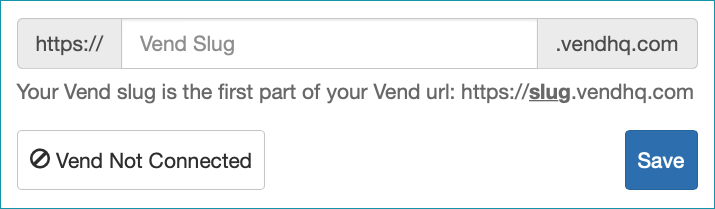
This slug is the same as the store URL you use to log into your account on the Lightspeed Retail (X-Series) website. After clicking Save, you’ll be taken to a secure login page to enter your account credentials.
Manage your products
When you connect a Lightspeed Retail (X-Series) account to Resurva, all of your products and services will be added to your Lightspeed Retail (X-Series) catalog automatically. You can make changes to the products (such as adding descriptions, variants, and product relationships) by navigating to Catalog > Products from the Lightspeed (Vend) dashboard.
Manage inventory counts
Inventory counts help you keep track of your products and stock levels. To view or add inventory counts, navigate to Inventory > Inventory Counts from the Lightspeed (Vend) dashboard. You can learn more about inventory counts in the support center: Lightspeed (Vend) – Complete an inventory count.
View inventory reports
To see an overview of your inventory in Lightspeed (Vend), as well as detailed reporting insights, navigate to Reports > Inventory Reports. Learn more about inventory reports in the support center: Lightspeed (Vend) – Inventory reports.
View revenue reports
In Resurva
You can also view revenue reports directly in Resurva under Analytics > Reporting. Check out this support article to learn more: View revenue reports and analytics.
In Lightspeed
You can view revenue reports in Lightspeed (Vend) by navigating to the Reporting tab, and browsing the different available reports. You can change different search filters to get more specific data. You can read about reporting in the support center: Lightspeed (Vend) – Reporting.
